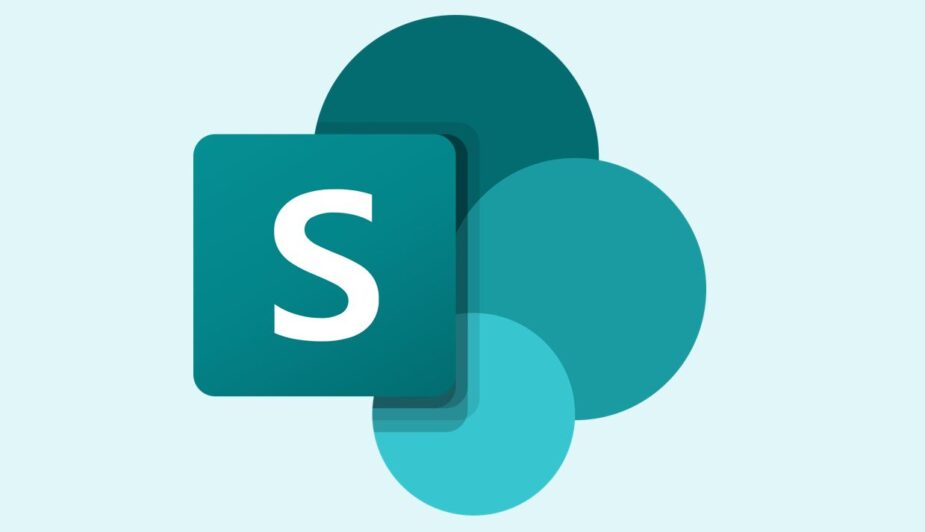Federal Government Agencies use Microsoft SharePoint to share and manage content, and to engage and collaborate across their organizations. Launched in 2001, SharePoint’s initial focus was a document repository. However, SharePoint has since morphed into a highly configurable tool that can host multiple sources of information, display a variety of lists, and store and approve data requests. According to Microsoft, “SharePoint is the intelligent content service that powers teamwork – to better collaborate on proposals, projects, and campaigns throughout your organization – with integration across Microsoft Teams, OneDrive, Yammer, Stream, Planner and much more.”
Below are five functionalities to help you get the most out of Microsoft’s SharePoint tool.*
- Create SharePoint Lists to Store Data in a Centralized Location That’s Accessible to Everyone with the Right Permissions
Do you receive repetitive requests through email and/or Microsoft Teams? Do you find it hard to track the requests? A SharePoint list could resolve this issue.
SharePoint lists are a centralized collection of data that can be shared with your team and members with the proper permissions. Lists can be customized to hold as many fields as needed and can include a variety of data types, such as numeric values, a single line of text, date and time, etc. Once a list is created and personalized to your specific request, a link to add new items can be shared, bookmarked, or saved. Users can then navigate to that direct link to submit requests, and all requests will be stored in one centralized location: your SharePoint List.
Additional information on how to create a SharePoint list can be found here.
- Create a SharePoint Page to Display Multiple Sources of Information in One Place
In a world of mixed media and multiple data sources, it’s hard to find one consolidated place with all the information you need. To eliminate the need for multiple (open) browsers and tabs, a SharePoint page can be built to display multiple sources of information including hyperlinks, tables, lists, documents, Power BI dashboards, embedded websites, and more on one webpage.
Once a page is created, it can be customized and easily edited to be a one-stop shop for all the information your team needs on a daily basis.
Additional information on how to create SharePoint pages can be found here.
- Use SharePoint Web Parts to Build SharePoint Pages
SharePoint web parts help shape the basic building blocks of a SharePoint page. They are segmental components made up of different types of content and are used to display that content on your SharePoint page. The components can include SharePoint lists, libraries, and documents. The components can also integrate other applications such as Excel, JIRA, Power BI, YouTube, and even Twitter!
Additional information on SharePoint web parts and their integration capabilities can be found here.
- Use SharePoint List/Library Views to Sort Through Data
Have you ever received a spreadsheet that has entirely too much data? Or have you ever been lost searching through documents that are not relevant to your department? If so, SharePoint lists and libraries have a built-in functionality that allows you customize the view to organize and show items that are most important to you.
In SharePoint, the default view for lists and libraries are “All Items.” However, sometimes “All Items” are not relevant to the viewer. For example, you may have a project manager who only cares about seeing the requests that need their approval. In this case, you can create a special “Project Manager” view that displays items that only require approval and share that link or web part with applicable team members.
Additional information on views can be found here.
- Incorporating these SharePoint Functionalities Together to Solve a Business Problem
Does your organization receive important email requests that make it difficult to track requests and allow visibility into requests from all applicable team members? If so, SharePoint has the ability to allow users to convert a request process from email into SharePoint. All you need is a SharePoint page and a list.
After creating a new SharePoint page and list, the SharePoint page can be set up to include two simple web parts – a button and list. The button web part can be customized to hyperlink directly to adding a new item to your SharePoint list. The list web part will display your SharePoint list directly on your SharePoint page so that visitors can check the status of all requests. A specific list view can even be created to filter out rejected or completed requests.
Additional information on list web parts can be found here.
*Note: These tips pertain to SharePoint 365; not all these capabilities are offered in the Federal sector.
Are there any SharePoint tips you’d like to share with us? Have you used any of the functionality above? If so, let us know in an email: amsgmarketing@amsgcorp.net.
Written by Juania Owens and Megan Seal